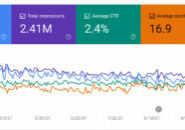In this video, I will show you how to create a video about a business or place in your town in order to build trust and gain new leads. When people watch a video, specifically about a town they are thinking of moving to, they are able to make more of a connection to that town than by reading an article or looking at a photo. You can give a little story about a store or a place, why it is so great, and what people in the town think of the store or place.
In this video, I have given you a few things to get set up first, and then give you an example of a video you could create. The links to the things you need are below as well! If you watch this video and create your own, please share it with me!
https://youtu.be/11F-DVPQNz0
Things to Get Set Up in Order to Make a Great Video:
-
- YouTube Channel: First, create a youtube channel if you do not have one already. This is pretty simple to get going. Make sure you create this as a BUSINESS channel. Here are instructions: https://support.google.com/youtube/answer/1646861?hl=en. You will upload your video to your channel (TechCare can help you with this if you need assistance – fill out the form below)
- Tripod: Any standard tripod should work. I used one that I had purchased for my 35MM camera.
- Kobratech Phone Holder: This is really great and useful. It attaches to your tripod where your camera does and it will hold your phone. It is about $20. Here is the link to purchase: https://www.kobratech.com/products/universal-phone-mount-for-tripod-with-remote

- AirPods: I used AirPods in this video so that I did not have to stand so close to the phone. You can try other bluetooth headsets as well. If you use the AirPods, you only record on the LEFT pod, so you only need to use that one to record.
- FiLMiC Pro App: You can get this in the App Store or Google Play Store for $15. You need this so that the video recording will use your bluetooth headset. If you use just the regular camera to record, you will record with the actual phone and you won’t be able to filter out noise or record from the bluetooth headset. Here is the link to the app: https://www.filmicpro.com/filmicpro/
- Settings of FiLMiC Pro: you must make at least two adjustments: First, while you are filming, turn the volume ALL the way down on your phone otherwise you will hear an echo. Second, make sure you go into the settings and toggle ON the Bluetooth Microphone – it is NOT on by default (see the image below). In the settings, I also chose to save the video I took to my camera roll and that is a setting you can change in the software. This way I can airdrop the video or send the video to YouTube right from my photos (TechCare can help you with this if you need assistance – fill out the form below)
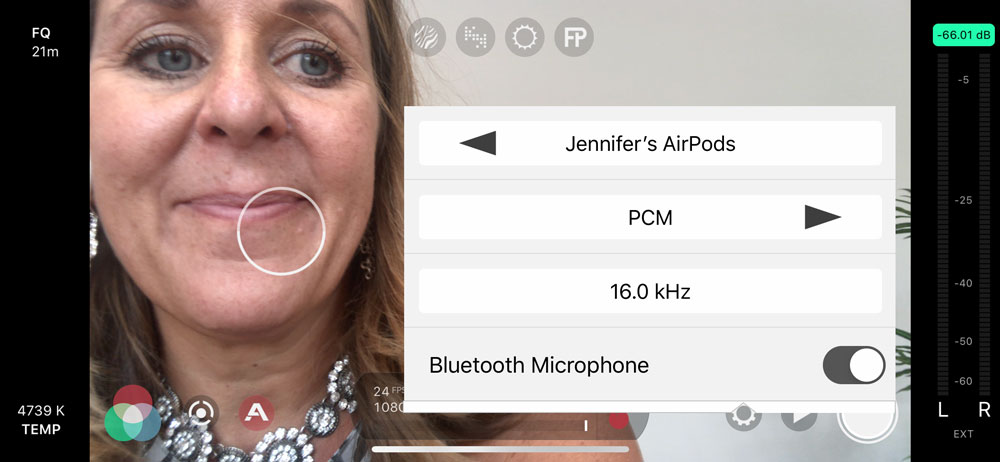
- Find a good place to film! Look at the background, see if there is garbage or other things.
- Do a test filming. Talk into the headset and walk far away from the camera to make sure the sound is good. If it is not, make some adjustments.
- Film your video
- Upload the video to your YouTube channel (TechCare can help you with this if you need assistance – fill out the form below)
- Wait a few days for YouTube to close-caption the video and then grab all of the words, copy them into a word document and fix up the sentences so that it sounds good written (TechCare can help you with this if you need assistance – fill out the form below)
- Create a new blog post with a great title. On the blog post, write an intro, paste the video link to YouTube, and then paste in the text from the video below. Google will index the words you have on the page, and people can choose to either watch your video or skim your content. On the post, make sure you have a form or call to action so that people can get in contact with you right away (TechCare can help you with this if you need assistance – fill out the form below)
- Lastly, send this out to any social media you have and if you have an email list, push this article/video out to your list!!! (TechCare can help you with this if you need assistance – fill out the form below)
- Now, watch the traffic on your website increase and leads come rolling in!!
- YouTube Channel: First, create a youtube channel if you do not have one already. This is pretty simple to get going. Make sure you create this as a BUSINESS channel. Here are instructions: https://support.google.com/youtube/answer/1646861?hl=en. You will upload your video to your channel (TechCare can help you with this if you need assistance – fill out the form below)
Read More in this Category:
Hungry for More Information?
Contact us to find out how we can leapfrog your online presence to where you want to be!
Set up a 15 minute call today using the button below, or fill out the form here!