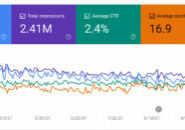https://youtu.be/VUTqUdy68Gw
This is a GREAT time to prepare yourself to build a new website. Even if you are not ready to begin building now, if you have some extra time, start preparing now. These are things you can do for FREE that will save you money when you go to build the site. It does not matter if the site you build will be on WordPress, Wix, Squarespace, or anywhere else.
Use your time wisely and be ahead of the game! All for free from the comfort of your home!
Hi there! We hope you’re doing well during this quarantine period. Like many others, I’m working from home these days. As web developers, working entirely online isn’t too big of a change for us – we’re still able to perform our work like normal.
Prepare Today To Build Your Website Tomorrow!
Of course, this may represent a bigger change for many of you who are used to working outside, or going to the office. All of a sudden, you may be stuck at home, and not able to go out! While day-to-day business may have slowed down a bit, this is a great time to get ready to build your website. You may not have the money yet or may be nervous to invest in a new website right now – that’s okay! If you have time let’s use this time wisely and I’m going to give you a couple tips here that you should be doing with your time now so that when you’re ready to build your website it’s smooth sailing!
1. Gather All Your Logins and Passwords
The first thing that you want to do is gather all of your logins. And you want to test your logins.
Registrar Login:
This is where you registered your domain name. You may have registered it at GoDaddy, 1&1 (Now Ionos), Network Solutions or another company. There are many, many places where you could have registered your domain name.
To make sure that you have the correct registrar details, log into the site. If you see your domain name and you have the ability to manage or renew it, you’re probably in the right place!
Now when you get your login for any of these I’m going say this again, please check your login. Do not find an old scrap piece of paper or a folder with the id and password just written down and assume that that’s it. Please log in: actually go to the website type in that ID and type in the password and let’s see if that’s the one. If it’s not the one that’s working, do a password reset see if you can reset it. If you don’t have the right login the next step to take is to call that provider and ask them to help you out get your logins. I have to say that probably about 85% of the time that logins are sent to us they are incorrect, so please do not overlook this step. Get your correct logins.
Read: What is a Registrar?
Name Server Login:
If you have no idea what a name server is, you can skip this step. If you know that you have a special name server service set up with a company like Cloudflare, then be sure to gather and document that login information, too.
Hosting Login:
Who is the host of your current website? If you have a website already, this is where your actual website files are located. Many domain registrar companies also offer hosting, so your website may be hosted by one of the popular companies that we mentioned earlier, like GoDaddy, or Network Solutions. There are many other popular WordPress hosting companies like Flywheel, WP Engine, Siteground, Dreamhost, Bluehost, Hostgator, the list goes on. Whatever hosting service you’re using, you’ll need the username and password to configure your website.
CMS Credentials: CMS means “Content Management System” – WordPress is the most popular CMS, and it comes with it’s own username and password. Whether you use WordPress or not, you should have some sort of administrative access to change content on your site, such as text or images. Take note of that username and password, and keep it safe!
Always Check Everything: For every account we mentioned, PLEASE remember to check your login! Don’t scribble it down on a scrap piece of paper, and assume that you’ll be able to remember it later. In addition to the username and password, it may be a good idea to save the address of the login page where you actually use the credentials to sign in. It might look something like this:
- Login Page: https://www.example.com/login
- Username: *myusername*
- Password: *mypassword*
Before giving these details to your web developer, verify that each of these login credentials are working. If they are not working, you may need to do a password reset, or call that provider and ask them to help you out with your credentials.
Once you’ve got that all saved and checked, we can move to the next step…
2. Start Deciding on the Look and Feel
What do you want the look and feel of your website to be like? If you don’t have an idea yet, this is a great opportunity to start compiling ideas. One way is by looking at other websites for inspiration.
The websites that you take design cues from do not necessarily need to be in the same industry as you. For example, if you’re in the business of selling shoes, but you really like the look and feel of another website that sells environmentally-friendly cleaning products, that’s fine! Save the sites that you admire in a collection or folder that you can reference later.
Your inspiration may even come from printed material: One time, a client sent me a page from a magazine: It featured a clean and simple portrait of a woman with her hair down, wearing a comfy sweater, with her hands crossed on top of a book – it was just very peaceful! So my client said that she wanted her website to give the same kind of feeling as that photo. That’s super useful!
So, ask yourself what kind of feeling you would like your site to have: Childlike and playful? Very clean and modern looking? Should it be more of a resource of information, or highly interactive? Write these details down.
Perhaps you only love a single part of a website: The header, the footer, an information box, their FAQ page, or contact forms… Save it! A web developer can implement just that feature on your site.
3. Colors and Fonts
Speaking of look and feel, choosing good colors is important for establishing the mood and character of the website. There may be colors or design elements in your logo that could be used as a starting point.
Here is a great resource, Coolor, that you can pick a color palette from an image or your logo or you can random generate colors. We recommend picking around 3-5 colors that can be used for your primary color, additional colors, background color, and typeface colors.
Using appropriate fonts is also vital to achieving a cohesive look and feel for your site. Google Fonts is an excellent resource for finding hundreds of great typefaces that are free to use. If you visit the Google Fonts directory, make sure to take note of the names of any fonts that jump out at you.
Also, be sure to check out our article here on TechCare about how to use Google Fonts. It’ll give you some shortcuts and save you some time!
4. Keep vs Change
What do you like about your current website? If there are specific areas that you like, and functions that work the way they should, write those down! Those can be implemented on your new site as well.
If you find that there are things about your website that you don’t like, such as old “Under Construction” pages, or pages that have broken links and images, or pages and buttons or forms that don’t function as expected, then make a note of those for the update.
5. Most Wanted Features
When it comes to functionality, take notes about what you would like your site to do, or how you would like it to work. What is the customer experience like? You could take some time to Google some of the keywords related to what you do, and see what features are being used in the top websites. What is working well for them that you might like to do for your website?
Are they posting a lot of video content that’s really interesting? Perhaps they feature a calendar so people can book online appointments easily. Maybe you like how they use lead generation forms, contact forms, or CTA (Call To Action) buttons throughout their site.
Do they have downloadables? Estimate calculators? Special maps that show helpful information?
Just make sure to make a list of all the functionality and features that you would like on your website.
6. Organize Images, Pages and Content
We can’t stress this enough! Organize organize organize!
Images: Having a large resource of high-quality original images is super important, especially for service-based businesses. You can organize the images that you have according to the type of business that you run.
For example, if you’re a professional landscaper, you could consider organizing your photos by type of project: Pools, Walkways, Gardens.
Perhaps you offer services and can separate pictures into different folders for each of those offerings: Yard Maintenance, Snow Plowing, Annual Plantings… Whatever it may be, let’s take all those photos and organize them!
Collections of photos can also be organized by project, especially if your work benefits from having a portfolio page to display work that was done for past clients.
If we continue with the Landscaper example, their portfolio might include entries like, “The Smith’s House”: We did a new pool and a new walkway and a pergola. “The Johnson Family”: We did lawn maintenance and plowing. Before and After pictures are especially effective for this kind of portfolio.
Pages: Organize the content for different types of pages that you know you would like to have on your website. This depends on your industry of course, but some popular pages might include:
Our Team, About Us, Our History, Services, How It Works, etc.
If you have images that will go on any of these pages, be sure to put them in the appropriate folder for each page.
Bonus: If you can, rename your images with descriptive file names that also utilize keywords. You can separate words with dashes in the middle. For example, instead of “DSC09283.jpg,” you could use a filename like “snow-plowing-services-in-new-york.jpg” You don’t have to guess which filename search engines will like better! Plus, your web developer won’t have to open every image file to check what it is.
Write Content: Now is a great time to start writing content for the different pages of the site. You may end up needing more content than you might initially think. Spend some time writing about your company, your products and services, original blog posts with helpful information for your customers, and more! If you’re not sure where to start, don’t worry, we’re happy to help give you some ideas.
Get a Head Start on Tomorrow!
So there you have it, these are all great ways that you can get started on your website today, for free! It doesn’t cost you anything except for some brainpower and a bit of time.
When circumstances change, you’ll be ahead of the game, and all set to make your new website a reality, faster than ever. And of course, your web developer is gonna be super happy with you for having everything organized and ready to go!
Read More in this Category:
Hungry for More Information?
Contact us to find out how we can leapfrog your online presence to where you want to be!
Set up a 15 minute call today using the button below, or fill out the form here!