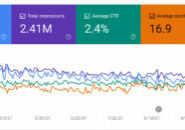Today I had my second client who was not receiving their notifications from our Gravity Form on their website. This was a simple form with only a few fields on their contact page. We would fill out the form, submit the form, I could see the form in the back end of the website, but the client would never receive the email!
We did the usual: look in junk mail on the computer; look in the spam mail folder; try again!
In our case, our website and our email were not being hosted on the same server. What was happening was that our website host was taking the emails from our website and trying to deliver them locally, which is the default way most hosting packages are being set up. Since the email resides somewhere else, the mail was just getting tossed into never never land. It doesn’t matter what your MX records, say, the host doesn’t look at that setting for email delivery to it’s own domain name. They look at the following setting:
What you need to do is set your Mail Exchange settings to REMOTE not LOCAL.
Here is how to fix this if you have BlueHost as your website host. If you don’t have BlueHost, see if you can make these changes in a similar way or call your hosting provider and ask them how to make the change for your MX (Mail Exchange) settings from local to remote. **UPDATE BELOW FOR GODADDY HOSTED ACCOUNTS**
- Log into your CPanel
- Click on Domains
- Click on Zone Editor
- Scroll down to MX (Mail Exchanger) and find where it says Email Routing: Local Mail Exchanger.
- Click More
- Change the settings to Remove Mail Exchanger so it looks like this:

- Click Change – now it should say this:

- Test your form!
[content_box color=”green”]
GoDaddy Hosting Packages Not Sending Emails from Forms:
If your site is hosted at GoDaddy but your email resides somewhere else, you need to do this differently. You must call their tech support department and the techs need to do this themselves as we don’t have access in our control panel to take care of this setting.[/content_box]
Read More in this Category:
Hungry for More Information?
Contact us to find out how we can leapfrog your online presence to where you want to be!
Set up a 15 minute call today using the button below, or fill out the form here!